1. Login to your WESO account:
- Customers, please log in with your existing account at WESO or log in via Facebook/Google .
- In case you have not yet registered an account, you can choose Register to register an account at WESO and proceed to confirm the account via Email.
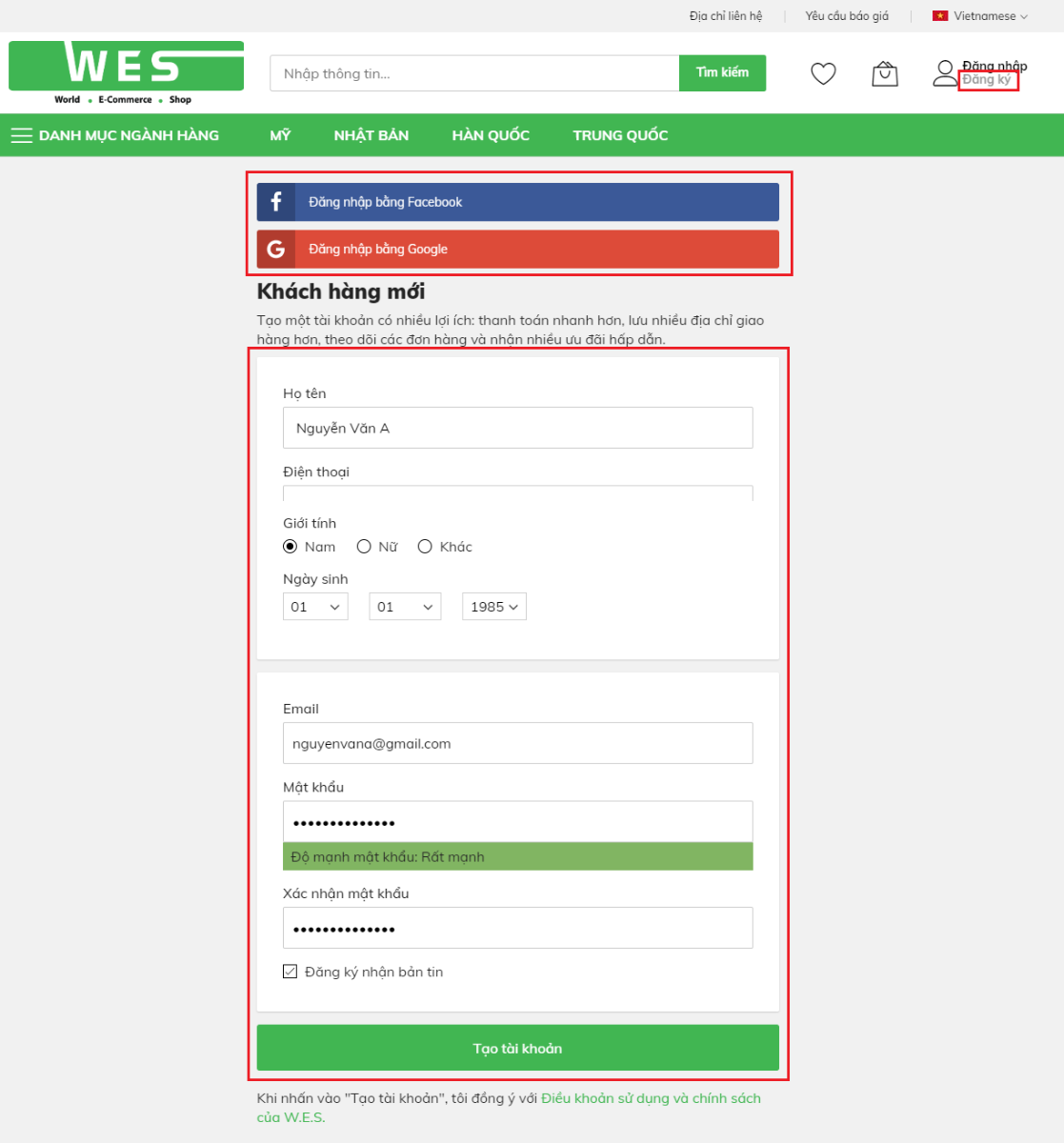
2. Product search:
- Customers can find products in the following ways:
• Method 1: Type the product name in the Search bar

• Method 2: Search by Category
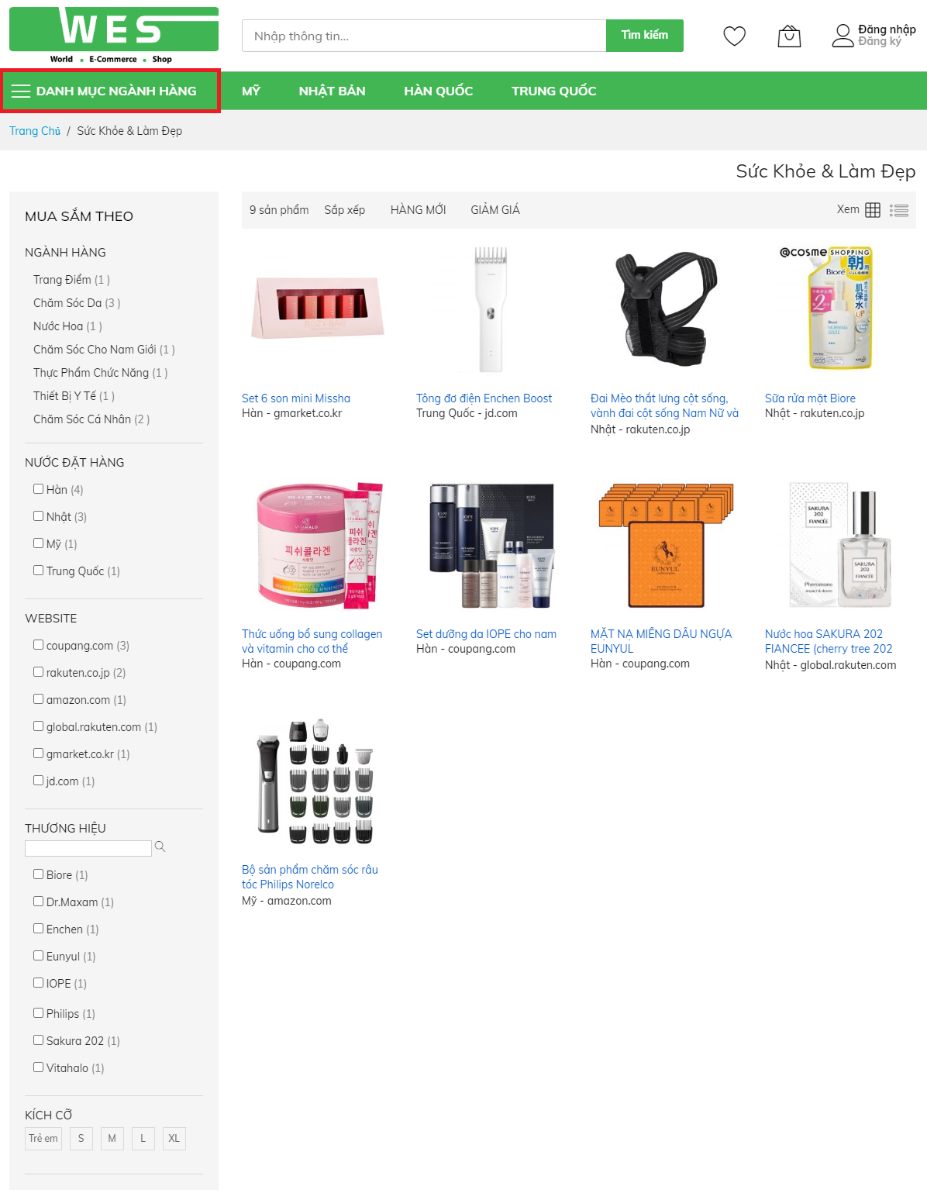
• Method 3: : Search for products on websites in 4 countries: USA, Japan, Korea and China.
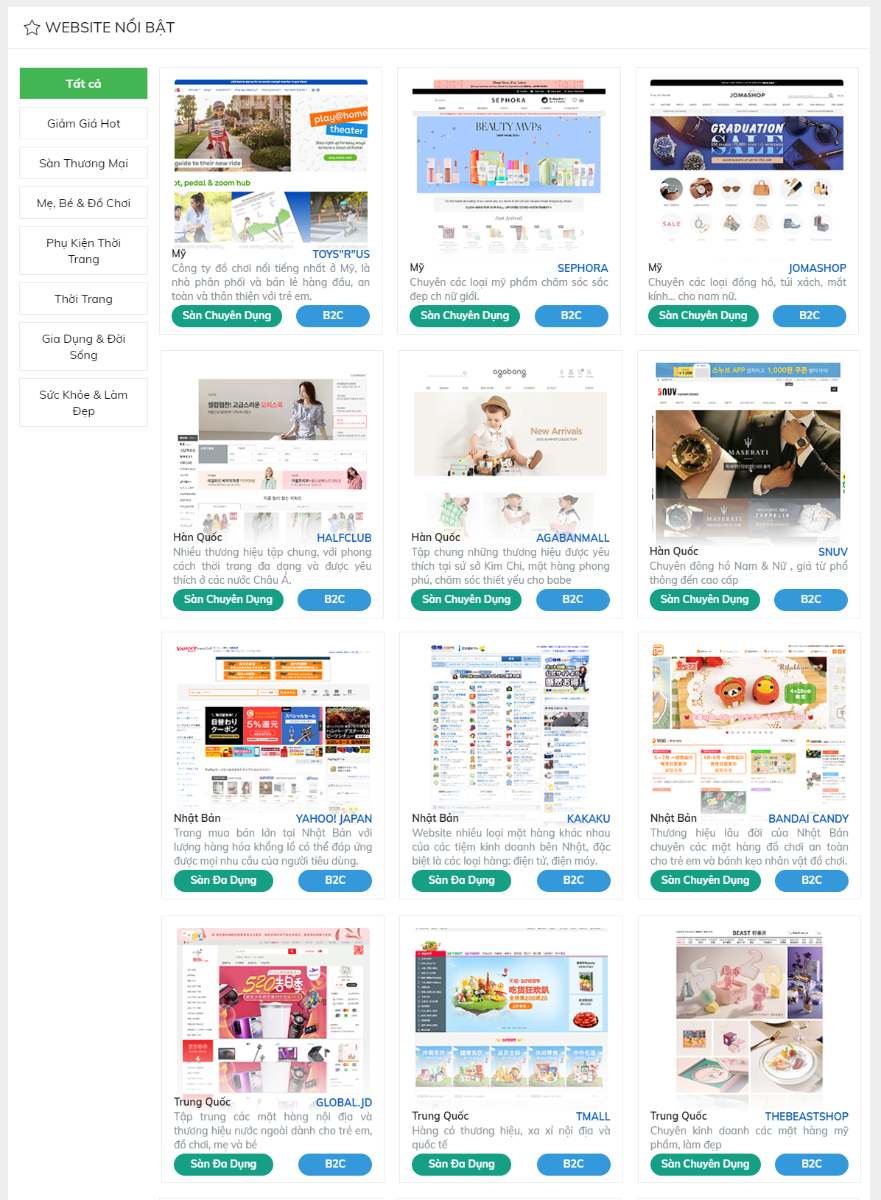
3. Add products to cart:
- When you find the product you want, you can add the product to the cart by 2 ways:
• Method 1: Products on WES system: Please click Add to cart.
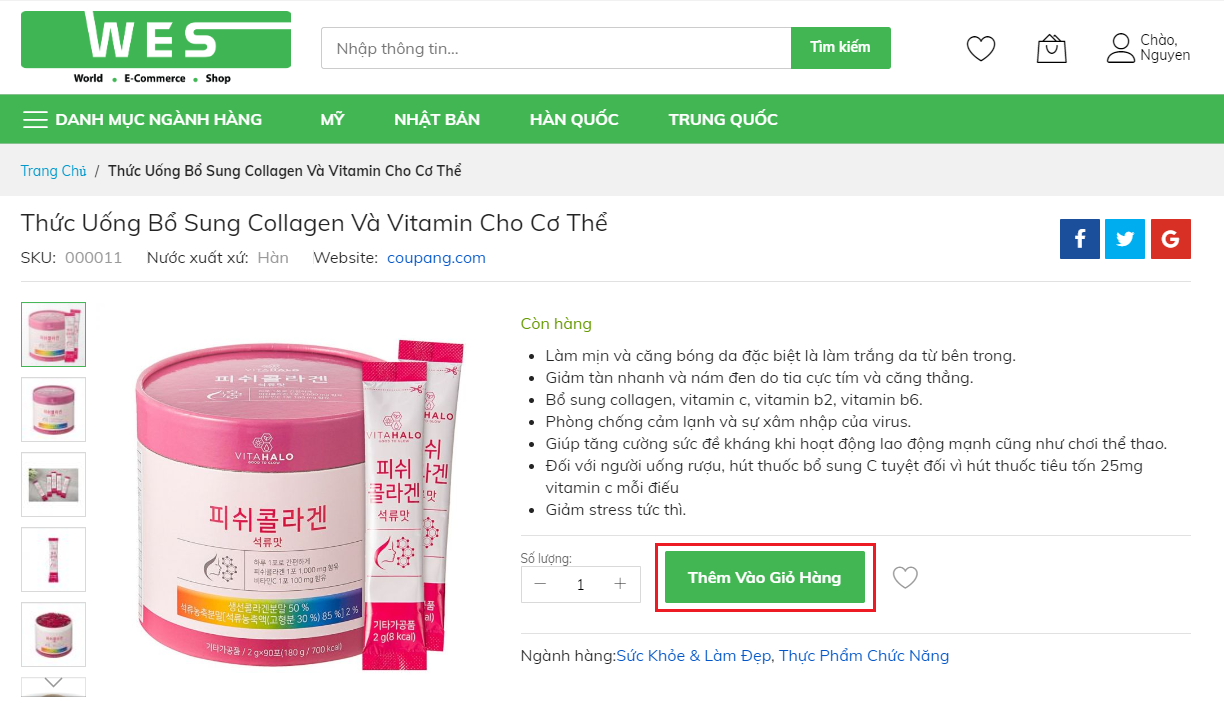
• Method 2 2: Products on other websites: You go to the Cart by clicking Request a quote, enter the Link of the product to be quoted and information such as: image, order country, quantity, color, Product size/em>.
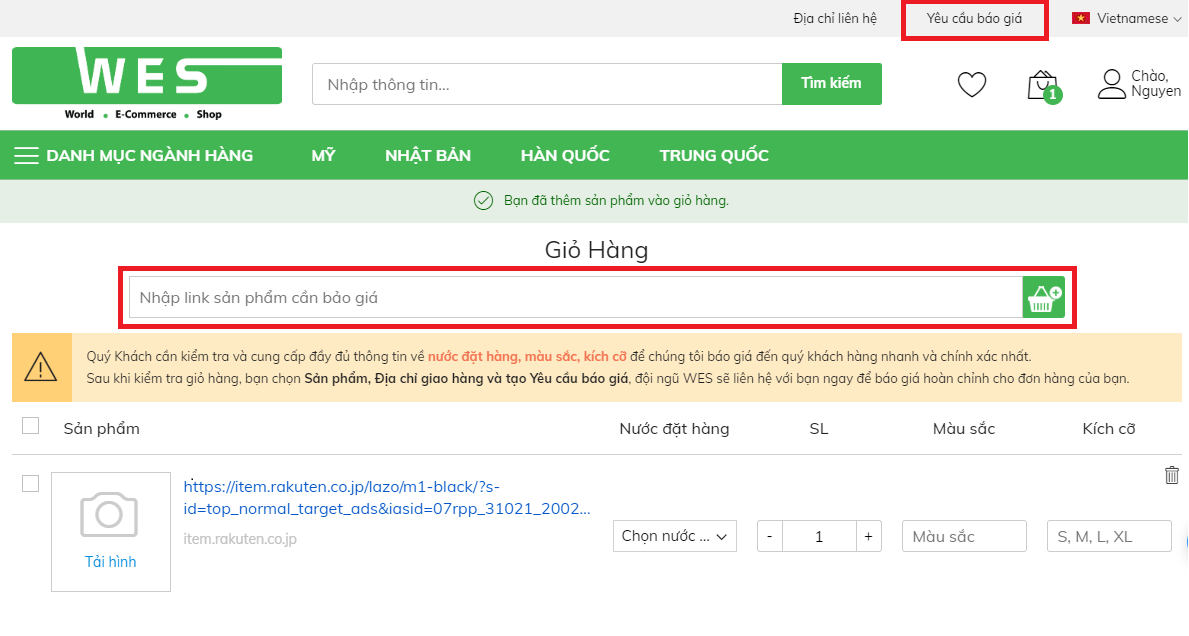
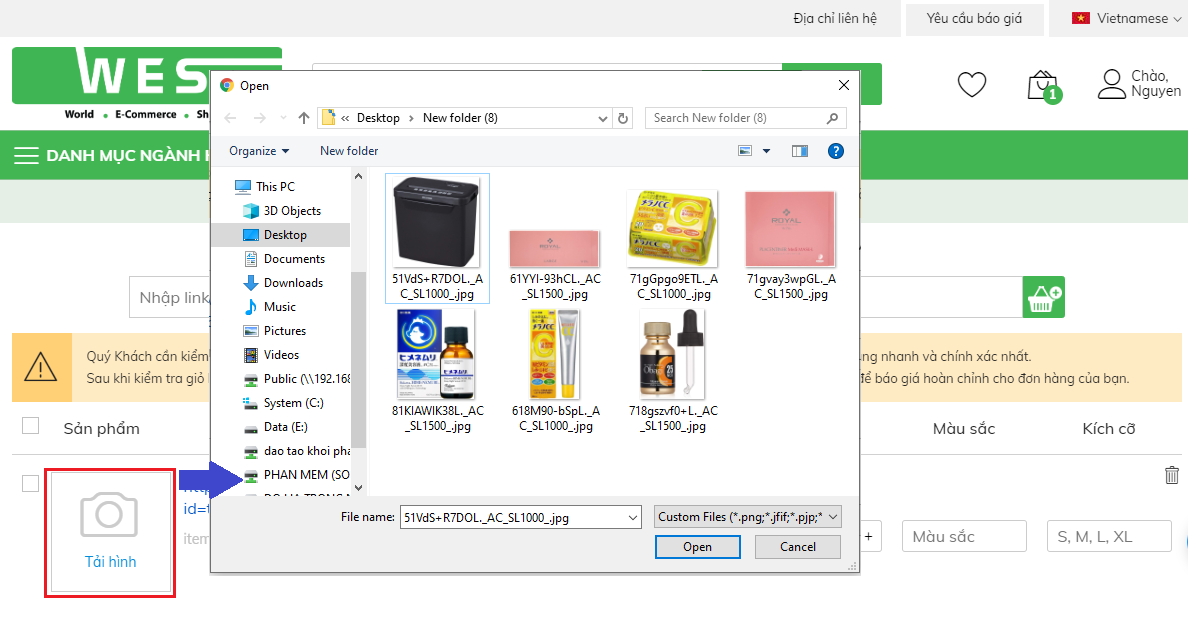
4. Submit Request for Quotation:
- Customers can send quotation according to the following steps:
• Step 1: Select the product to quote. Note: Products selected for quotation need to be in the same country of order.
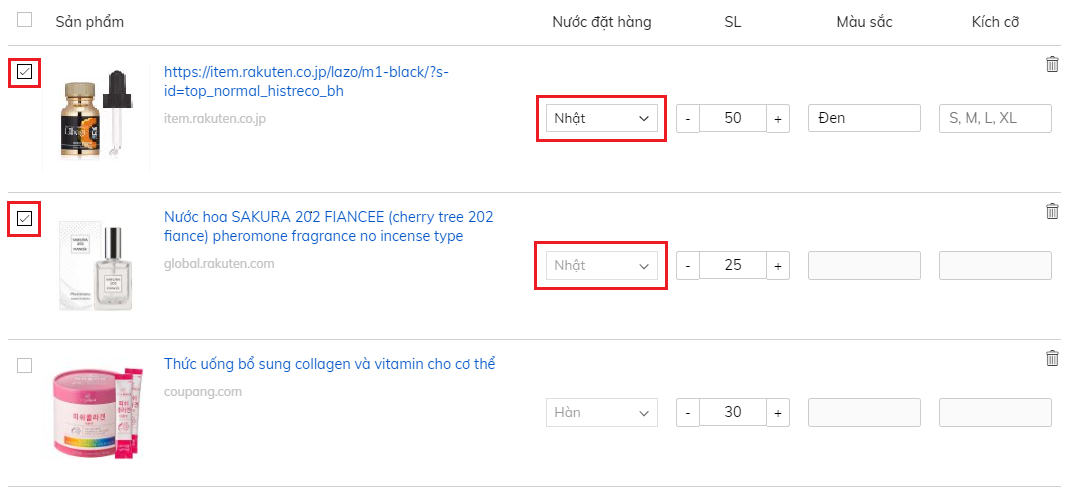
• Step 2: Choose a delivery address:
♦ The system will give priority to display thewarehouse address of Green Dragon International Logistics Corporation if you have a need to consign goods.
♦ Or you can Create a new shipping address by clicking the button "+ New Address" or choose your existing address.
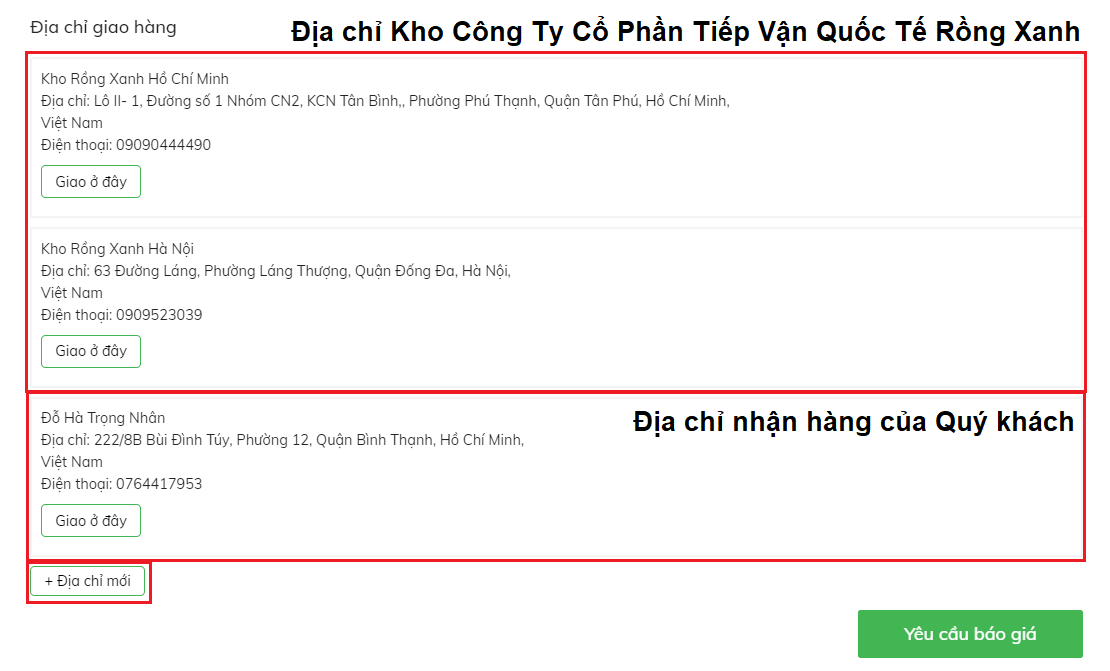
• Step 3: Click "Request a quote" to Create a Request for Quotation.
5. WESO receives Request for Quotation and sends quotation to Customer's email.
- WESO will quote to customers within 48 working hours.
- Customers will see detailed Quotations for products submitted on Request for Quotation.
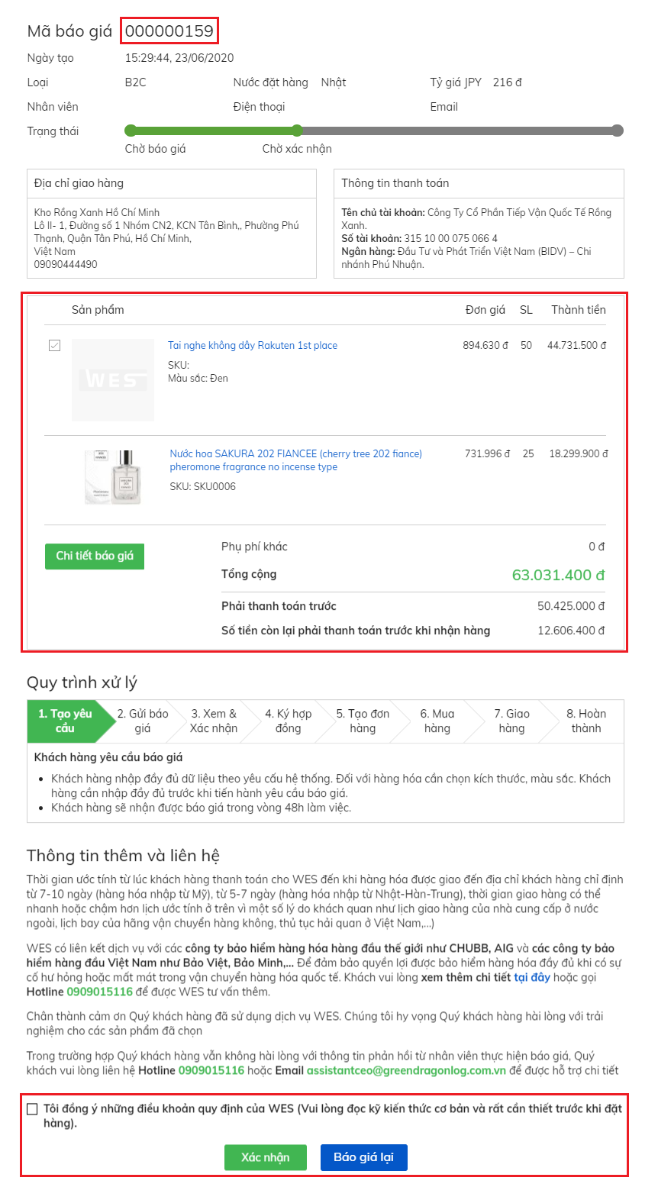
• If you want to edit (add, delete, ... products) or merge quotes. Customers choose a quote, click “Re-quote” on the Quotation List or Quotation Details to execute (Note: the current quote will be canceled. And "Re-quote" can not be performed when reporting price is in Confirmed status ))
• Customers can contact the implementation staff to answer questions on the quotation if needed.
6. Contract signing and partial payment:
- Customers carefully review the items and costs before confirming the quotation. If you agree, please click on the box ""I agree to the terms of WESO"
- Then you click Confirm on Quotation.
- WESO will contact the customer to sign the Trust Contract or Service Contract.
- Customers will make payment to WESO in the form of bank transfer/cash in accordance with the policies and terms on the Contract (in advance 80% or the entire contract value)..
7. WESO orders for customers:
- WESO will process the order (according to the information on the Quotation) and purchase goods abroad - the goods will be inspected, packed and shipped to Vietnam.
- Please note to track the order status in your account:
- New: order created for WESO overseas branch.
- Purchased: WESO has successfully purchased products overseas.
- To foreign warehouses: goods have been warehoused in foreign countries and prepared to be transported to Vietnam..
- To Vietnam warehouse: the goods have been cleared through Customs and entered WESO warehouse in Vietnam.
- Delivering: WESO is delivering goods to customers.
- Delivered: the customer has successfully received the goods from WESO
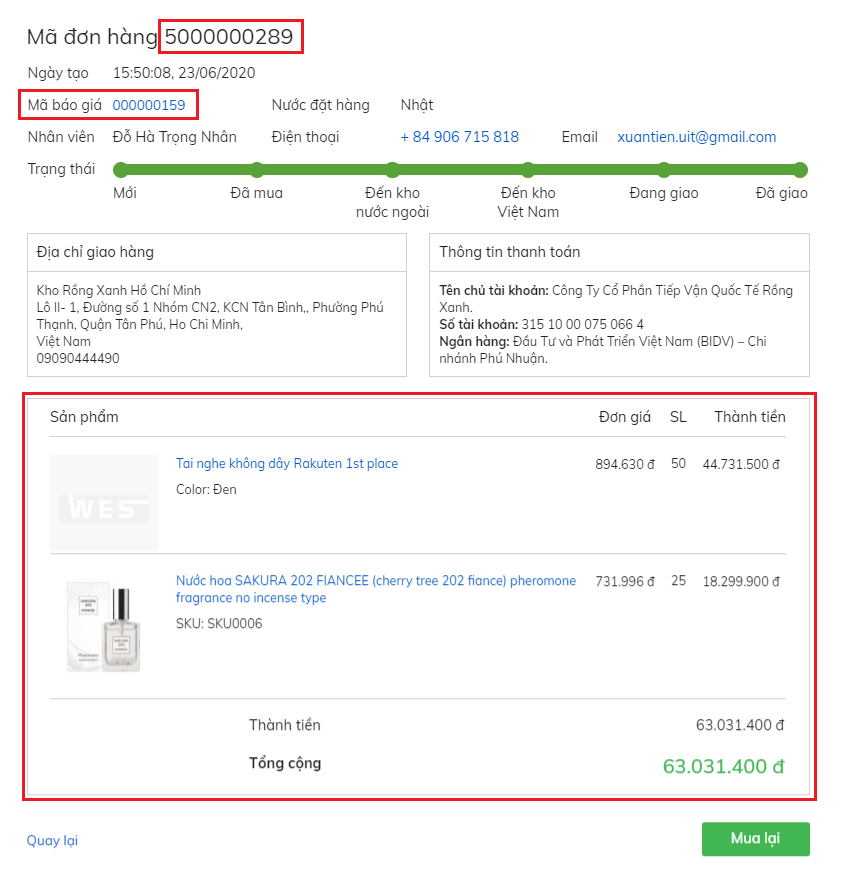
8. You will receive an email notifying that the parcel has arrived in Vietnam:
- When the goods arrive in Vietnam, the goods will be carried out Customs clearance, transported to the warehouse of WES (DragonShip in Vietnam). WESO will update the order on the system, and will send an email to the Customer about the order information.
9. Customer pays the remaining amount:
- Customers need to pay the rest according to the Contract agreement before WESO (DragonShip) delivers the goods
- WESO will deliver the goods to the address requested by the customer.
- Customers check the goods, and sign to confirm that they have received the goods successfully from WESO (DragonShip).




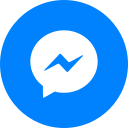
Đăng nhập